* Grammar updates to the General folder * Grammar fixes * Minor grammar fixes * Minor grammar fixes * Minor grammar fixes * Minor grammar fixes * Minor grammar fixes * Minor grammar fixes * More minor grammar fixes * Minor grammar fixes * Minor grammar fixes * Grammar fixes * Minor grammar fixes * Grammar fixes * Grammar fixes * Grammar fixes * Grammar fixes * Grammar fixes * Grammar fixes * Grammar fixes * Grammar fixes * Grammar fixes * Grammar fixes * Grammar fixes * Changed to AdGuard Ad Blocker * Minor text fix * Corrected to "phishing site filter" * Fixed the Facebook link * Changed adguard-dns.com to adguard-dns.io * Grammar fixes * Changed to Disclosure * Minor text updates Co-authored-by: Vasily Bagirov <vbagirov@adguard.com>
2.1 KiB
| title | taxonomy | visible | |||
|---|---|---|---|---|---|
| Two-factor authentication |
|
true |
Two-factor authentication (or 2FA) is an authentication method that requires an additional piece of evidence from the user to log in, on top of the usual login and password pair. For this purpose, websites usually use a code sent by SMS or via a special app.
We see adding a 2FA option as a benefit. We also understand that enforcing it may irritate some users. That's why we made it optional for your personal account on adguard.com – by default, 2FA is disabled when you register a new account. You can enable it manually in the settings. As for the currently available authentication methods, we use the tried and tested one: an authenticator app for Android or iOS. You can use almost any such app, and there are plenty of them.
We recommend setting up two-factor authentication for your AdGuard account. It won't take you long, but it will help protect your license keys and, most importantly, any personal information associated with the account.
How to set it up
- Log into your AdGuard account and go to the Settings tab
- Click the "Manage 2FA" button in the bottom right corner:
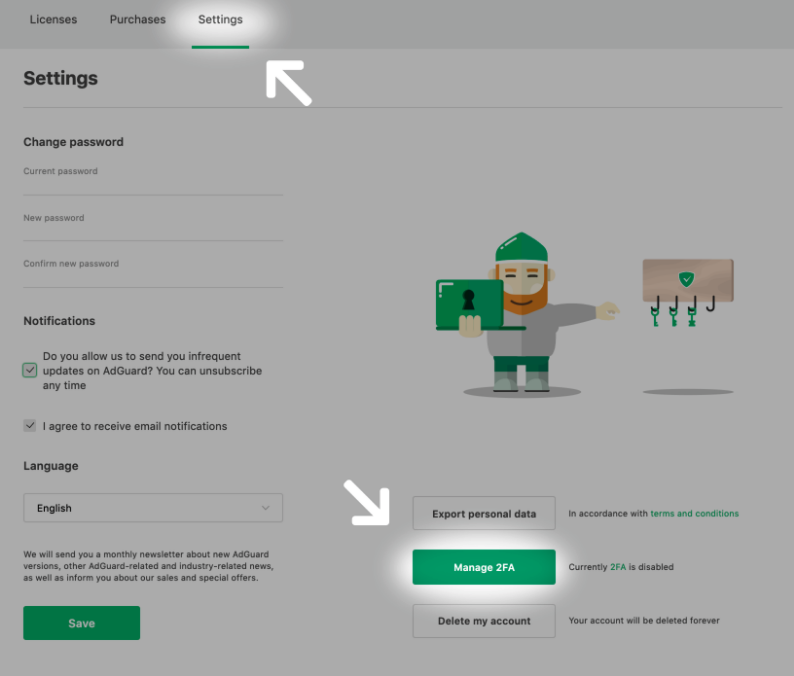
- Scan the verification code with the help of any authenticator app on your phone:
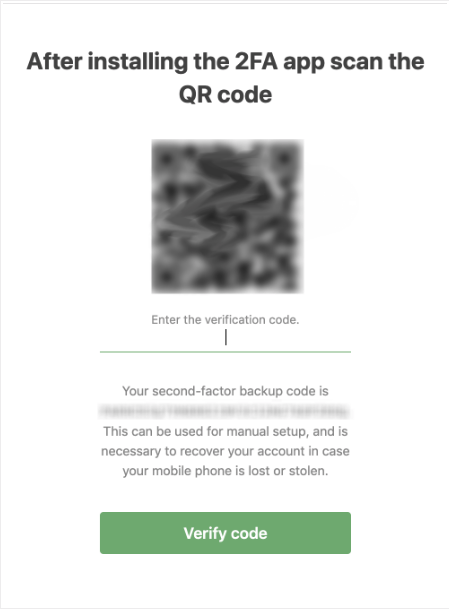
Important
- Save the second-factor backup code somewhere, it will be necessary to recover your account in case your mobile phone gets lost or stolen;
If everything is done right, you will see this when you log into your account the next time:
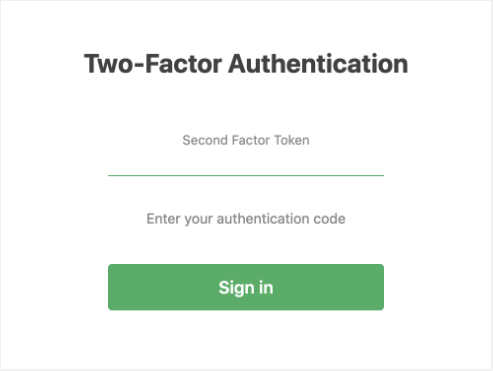
Use your mobile authenticator app to read the code and enter it. You should be logged in now!
NOTE: If you get an authentication error, check the clock on your phone. Adjust it if needed, as an unsynchronized clock may be the cause of the error.